Troubleshooting dongles
Technical Note 44489
Architectures:
All
Component:
lms
Updated:
12/12/2023 1:56 PM
Introduction
This Technical Note gives suggestions to solve situations when the computer does not find the dongle.
Discussion
Make sure the dongle that matches the license is connected.
Limitation in the dongle driver
Only x86 processors are supported. It does not work with Arm core processors (Mac) in the computer.
Updating the dongle driver
Sometimes installing the latest version of the dongle driver solves the problem.
If the Device Manager shows your dongle like this, there might be a problem with the driver:
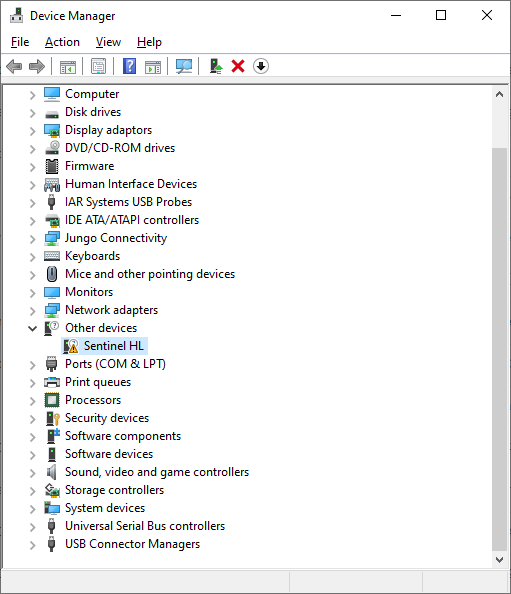
Drivers tested by us will always be included in newer product releases. So installing the latest release and the latest License Manager along with it will also install the latest dongle drivers on your machine, which should then also work backwards with older releases.
If you need to remain on an older release, you can download, unpack and install our currently used and tested driver here.
Note: To install the driver you must have Administrative rights.
Note: The dongle should be unplugged when you update the driver.
Note: You might need to restart the computer.
After the driver update, the dongle should be recognized correctly as SuperPro/UltraPro:

Other methods that can help:
- Try a different USB port
- Remove USB hubs and similar between the dongle and computer.
Conclusion
This Tech Note cover the most common dongle problem.
All product names are trademarks or registered trademarks of their respective owners.